Manual: Cleanup Manager
Jump to navigation
Jump to search
The Cleanup Manager, reachable via the Edit menu, allows you to strip away or rearrange various aspects of your track. The interface is self explanatory, and when you move your mouse cursor over a checkbox, a tooltip describes what it does. No cleanup is done until the OK button is clicked. Keep in mind that not all cleanup actions can be undone, so it is advisable to save your track before applying cleanup.
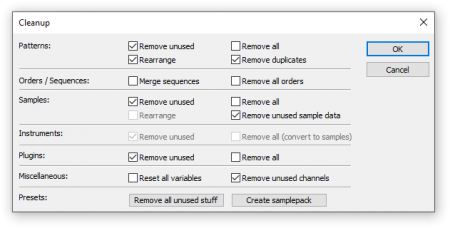
Patterns[edit]
- Remove unused: Remove all unused patterns. Note that in some module formats, every pattern below the highest pattern number has to exist (i.e. if pattern 2 exists, patterns 0 and 1 also have to), so to save even more space, it is recommended to always combine this option with the Rearrange option. Otherwise, these patterns will be written into the file as empty patterns.
- Remove all: Remove all patterns.
- Rearrange: Number the patterns given by their order in the sequence.
- Remove duplicates: Merge patterns with identical content.
Orders / Sequences[edit]
- Merge sequences: Merge multiple sequences into one. This helps when exporting or converting from one track format to another (especially from MPTM).
- Remove all orders: Reset the order list.
Samples[edit]
- Remove unused: Remove all unused samples. This option just deletes the sample data itself, the sample slots themselves remain. Use Rearrange to compact those empty sample slots as well.
- Remove all: Remove all samples.
- Rearrange: Reorder sample list by removing empty sample slots.
- Remove unused sample data: Performs the following optimizations, if possible:
- Trim samples so that data after their sample loops is deleted (in all circumstances, audio after sample loops is never reached during playback).
- Convert stereo samples to mono if they are found to only contain mono data.
Instruments[edit]
- Remove unused: Remove all unused instruments.
- Remove all (convert to samples): Remove all instruments and convert them to samples.
Plugins[edit]
- Remove unused: Remove all unused plugins.
- Remove all: Remove all plugins.
Miscellaneous[edit]
- Reset all variables: Convert the module to IT and reset song / sample / instrument variables. This is useful for re-using samples from another song in a new track, for example when creating a sample pack for a competition (see the Presets section below).
- Remove unused channels: Removes all empty pattern channels.
Presets[edit]
Clicking on a preset button will automatically configure the checkboxes for a certain use-case. With any preset you can still enable or disable any of the checkboxes.
- Remove all unused stuff: Remove all unused patterns, samples, instruments, plugins, and channels. Patterns will also be rearranged, and duplicate patterns merged. Unused sample data will be trimmed. The configuration set by this preset is also the default for the Cleanup Manager dialog.
- Create samplepack: Remove all patterns, orders, instruments, plugins, and unused channels, while keeping and rearranging all the samples. The “Reset all variables” checkbox from the Miscellaneous section is also enabled.