Manual: Sample Map
Jump to navigation
Jump to search
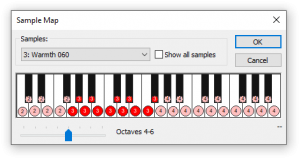
The sample map is used to create a mapping between samples and instruments.
- Current Sample: Shows the current sample assigned to the shown keys. Clicking on the field opens a popup menu listing all associated samples (or of all loaded samples if the “Show All Samples” box is checked), where you can choose the sample to map.
- Sample Notes: Displays a keyboard where you can assign the current sample to a note by clicking on it (the note where the mouse is located is shown on the bottom-right corner of the dialog). A red dot shows the assignment. If you click on a note that was already assigned, your new assignment overwrites the previous sample. To remove a sample assignment, choose “No sample” from the Sample list and click on a note. A faint red dot is shown for notes that are already assigned to different sample than the current one.
- Octave Range: Moving the slider shifts the octave range the keyboard display represents.