Manual: Setup/DSP
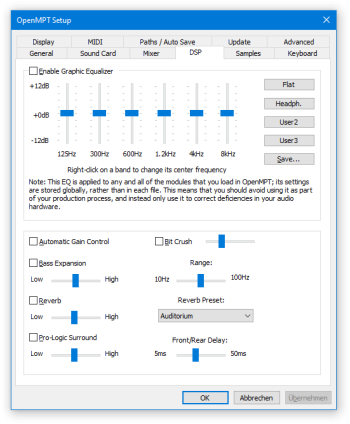
This page contains settings for audio post-processing effects that OpenMPT can apply. Keep in mind these settings are not saved with modules, but are applied to all tracks during playback and when exporting tracks to a streaming audio format (such as WAV).
Most are self-explanatory, but it is not recommended to enable any of these options. In order for any of them to be applied, you must enable the appropriate checkboxes.
Equalizer[edit]
Playback audio is processed through the Equalizer only if the “Enable Graphic Equalizer” checkbox is set. The Equalizer settings are not saved with the song; they are a global setting applied to any output from OpenMPT. For this reason, do not use this equalizer as part of your production process; only use it to correct deficiencies in your audio hardware.
Equalizer Band Sliders[edit]
Move a slider higher to accentuate or bring out those frequencies, or lower to diminish the volume of those frequencies. Right-clicking on a slider shows a context menu from which you can change the center frequency for the selected band. The equalizer bands are by default set at 0 dB, which means no attenuation is applied to that band of frequencies.
Presets[edit]
Clicking one of the buttons next to the sliders chooses a preset equalizer setting. You can save your own preset (up to four) by adjusting the equalizer to the desired settings, then clicking “Save Preset”.
DSP[edit]
Automatic Gain Control[edit]
The Automatic Gain Control (also abbreviated as AGC) applies a compressor / limiter-type effect that monitors and keeps the volume within a more-or-less steady amplification. Softer sections will be made louder and loud sections will be softened in volume.
Bit Crush[edit]
Reduces the effective bit depth of the signal, e.g to emulate old hardware or trackers that only supported 8-bit output.
Bass Expansion[edit]
Applies a volume boost to the bass frequencies. Move the first slider to adjust bass gain, and the second slider to increase the frequency range to affect. Best used without the equalizer, or not at all (time to get some proper speakers ;-).
Reverb[edit]
Applies a Reverb to sample output (not plugin output). Move the slider to increase the reverb’s volume, and choose a Reverb type from the popup menu next to it. Note that reverb can be explicitly turned on and off per pattern channel using effect commands. However, since the reverb parameters are not stored with the module and cannot be changed using pattern commands, it is not recommended to rely on this setting. It is wiser to use a dedicated reverb plugin such as I3DL2Reverb or WavesReverb if you want reverb.
Pro-Logic Surround[edit]
Applies Surround Sound to the sound output. When listening to music in stereo, this will mostly be noticeable as a slightly delayed echo signal with “wider” stereo sound, but in quad surround mode, the delayed signal is actually played on the rear speakers. Move the first slider to set the amount of the Surround effect and the second slider to configure the delay of the echo signal.