Manual: Setup/Samples
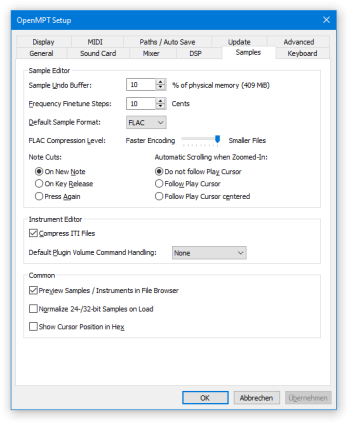
In this page you can customize various features of the sample and instrument editor.
Sample Editor[edit]
Sample Undo Buffer[edit]
By default, the size of the sample undo buffer is restricted to 10% of the available physical memory per song. With this option, you can lower or raise this value. The percentage is relative to the amount of physical memory that OpenMPT can actually access. This means that if you are running a 32-bit OpenMPT build on a 64-bit machine with more than 4 GB of RAM, the percentage is relative to 4 GB, since OpenMPT could not access any more memory anyway.
Frequency Finetune Steps[edit]
This option changes the amount by which the sample frequency is increased or decreased when using spin buttons next to the sample frequency control, in cents (1⁄100th of a semitone).
Default Sample Format[edit]
Sets the default format for saving samples, which can be either FLAC, WAV, RAW, S3I or IFF. This option is ignored if a sample’s filename field already indicates a different type (e.g. the sample filename “bass.wav” would override a default FLAC / RAW setting).
FLAC Compression Level[edit]
Sets the compression level that is used when saving FLAC samples. A lower value takes less time to save, while a higher value will create more compact files.
Note Cut Behaviour[edit]
Depending on your liking, you can configure how note previews in the sample editor are handled.
- On New Note: A previewed note is sounded until another note is previewed. Several notes can be previewed at once by keeping them pressed. This is the default behaviour.
- On Key Release: The note preview stops as soon as the previewed note key is released.
- Press Again: A previewed note is sounded until the corresponding note key is pressed again.
These options do not affect the behaviour of notes previewed via MIDI input.
Automatic Scrolling when Zoomed-In[edit]
Configure if and how the sample editor keeps the sample playback cursor visible:
- Do not follow Play Cursor: The scroll position is never changed.
- Follow Play Cursor: Whenever the playback cursor leaves the current view, the scroll position is updated so that the play cursor is visible again, i.e. it scrolls in “pages”.
- Follow Play Cursor centered: The playback cursor stays centered in the view.
This setting only applies when a positive zoom factor is chosen in the sample editor, and only when a single instance of the sample is playing.
Instrument Editor[edit]
Compress ITI Files[edit]
When enabled, ITI files are saved with compressed samples by default.
Default Plugin Volume Command Handling[edit]
Sets the default plugin volume command handling behaviour for newly created instruments.
Common[edit]
Preview Samples / Instruments in File Browser[edit]
If enabled, sample and instrument files are automatically previewed when selecting them in the load and save file dialogs.
Normalize 24-/32-bit Samples on Load[edit]
If enabled, WAV samples that have a higher bit depth than 16-bit will be normalized automatically, to make optimal usage of the available bit depth.
Show Cursor Position in Hex[edit]
If enabled, the sample position, selection start / end and envelope position are displayed as hexadecimal numbers.