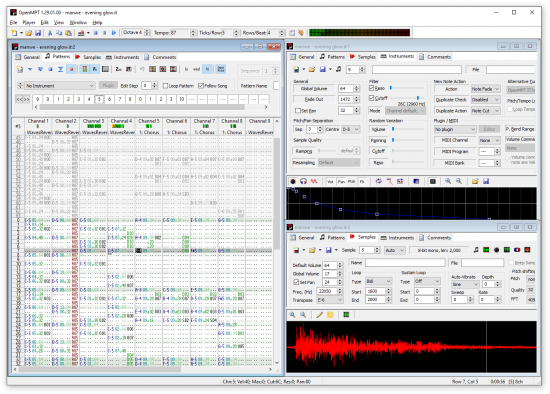Manual: Display Features
Multiview[edit]
While you can not move the tabs to their own position, you can get a more complete look at your track with Multiview.
In the next graphic, three different tabs of the same track are visible at the same time.
To view more than one tab at once, open a song and select “New Window” from the Window menu. This opens an auxiliary window of the current track, which you can reposition and resize inside OpenMPT’s window. From here you can choose one tab such as the General page in one window, and another tab such as the Pattern page in the other window. You can even open a window for each and every tab using the same method. To autoposition the windows, you can choose one of the functions in the Window menu — “Cascade”, “Tile Horizontal”, or “Tile Vertical”.
At the time of writing, there is one important limitation, though: only one window can currently receive position updates. If for example a pattern view is focussed, the Sample and Instrument pages will not get any position updates and thus cannot update their position marks.