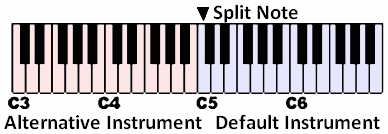Manual: Keyboard Split
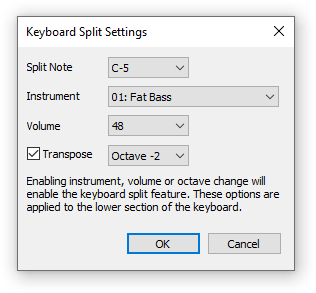
You can apply a different instrument based on which note is entered into the Pattern Editor by “splitting the keyboard.” To activate the split, set any of the parameters in this dialog to non-default settings.
Entering a note in the Pattern Editor that is below the split point will apply the alternate instrument, volume and transpose settings provided in this dialog. From the split point upwards, the main instrument is applied without any transposition or default volume commands. Keep in mind that you may end up with two instruments in the same channel (unless you navigate to another channel), and may affect playback from the notes running into each other.
- Split Note: If you input a note below this note (the split point), the alternate instrument will be entered instead of the current “main” instrument. Clicking on the note field opens a list of notes to choose from.
- Instrument: If you choose an instrument from this list, it is applied when entering a note below the split point. By default, the main instrument is used.
- Volume: If you choose a number from this list, a corresponding volume change command is entered with notes below the split point.
You can use this setting to automatically add a volume command to all notes entered into the Pattern Editor by setting the Split Point to the highest possible value. This will actually apply the split settings, including volume, to all but the very highest note. If you do this, it is a good idea to not set an alternate instrument or apply transpose settings.
- Transpose: If enabled, all notes entered below the split point are transposed up or down by the chosen amount. This is useful e.g. for keeping the split notes in the same range as the main instrument. For example, if the Split Point is C-5, set the transposition of the alternate instrument to “Octave +2”. Then when you press the keys for notes C-3 through B-4, they will be entered as C-5 through B-6 automatically.
The following example demonstrates which parts of the keyboard are assigned to which instrument if the split note is C-5:
When working with two record groups, notes belonging to the default instrument are automatically written to the first record group and notes belonging to the alternative instrument are written to the second record group. This can be very useful for example when recording both a bass and a lead melody from an external MIDI keyboard simultaneously.