Manual: LFO Plugin
Jump to navigation
Jump to search
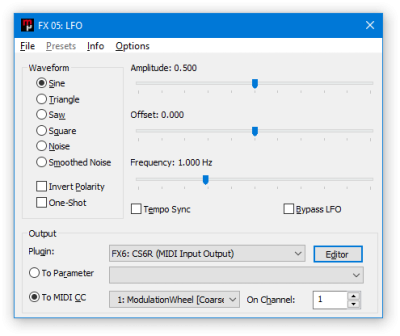
The LFO (Low Frequency Oscillator) plugin is a versatile modulation source that can automatically control parameters of other plugins or send MIDI CC messages. This allows for smooth and cyclic control of plugin parameters when the target plugin or MIDI device has no built-in LFO, or if its built-in LFO is not flexible enough.
Parameters[edit]
Amplitude[edit]
- Controls the depth of the LFO modulation. Higher values create more dramatic parameter changes, while lower values produce more subtle modulation. An amplitude of 0.5 allows to modulate the entire parameter range from 0 to 1, assuming that the offset is 0 (centered).
- Range: 0 to 1
Offset[edit]
- Sets a DC offset that shifts the LFO waveform up or down from its center position, ensuring that the LFO stays within the desired parameter range.
- Range: -1 to +1
Frequency[edit]
- Controls the rate at which the LFO oscillates. When Tempo Sync is off, this sets the frequency in Hertz. When Tempo Sync is on, this sets the number of LFO cycles per beat, allowing for musically synchronized modulation that stays in time with the module’s tempo.
- Range:
- If Tempo Sync is Off: 0 Hz to 63.75 Hz
- If Tempo Sync is On: 0 to 32 Cycles Per Beat
Tempo Sync[edit]
- Enables or disables tempo synchronization. When set to On, the LFO frequency is synchronized to the module’s tempo and measured in cycles per beat. When set to Off, the LFO runs freely at the specified frequency regardless of tempo changes.
- Options: Off, On
Waveform[edit]
- Selects the shape of the LFO waveform:
- Options: Sine, Triangle, Saw, Square, Noise, Smoothed Noise
- Sine: Smooth modulation.
- Triangle: Linear ramp up and down.
- Saw: Rising sawtooth wave.
- Square: Abrupt switching between minimum and maximum modulation value.
- Noise: Random, stepped modulation.
- Smoothed Noise: Random modulation changing gradually.
Invert Polarity[edit]
- When set to Yes, the LFO waveform is flipped upside down. This allows for example to ramp the Saw waveform down instead of up, or to create an up-down-up-down pattern instead of down-up-down-up with the Square waveform.
- Options: No, Yes
Bypass LFO[edit]
- Allows to temporarily pause the LFO while keeping all settings intact.
- Options: No, Yes
Loop Mode[edit]
- Controls whether the LFO waveform repeats infinitely or stops after one full cycle. Looped repeats the waveform for continuous modulation. One-Shot goes through the waveform once and then stops, allowing for a more envelope-like modulation that occurs only at the beginning of a note or phrase.
- Options: Looped, One-Shot
Output[edit]
Here you can choose the plugin that should be affected by the LFO’s output. This is equivalent to choosing the output plugin in the regular plugin routing settings, hence only plugins with a slot ID higher than the current plugin’s slot ID can be chosen. You can select whether you want to automate a specific plugin parameter, or instead send MIDI CC messages to the specified MIDI channel.
External Control[edit]
- The LFO plugin exposes parameter number 8 (Set LFO Phase) which can be used to manually reset the LFO phase at any point through pattern data, for example through Parameter Control Events. Setting this parameter to 0 resets the LFO phase to the start of the waveform, setting it to 0.5 (setting the Parameter Control Event parameter to 500) restarts the the waveform halfway through, etc.
- If the LFO plugin is assigned to an instrument with a valid MIDI channel, sending a note to the LFO plugin will reset the LFO’s phase as well.
- All MIDI data sent to the LFO plugin is forwarded to the target plugin.