Manual: Quick Channel Settings
Jump to navigation
Jump to search
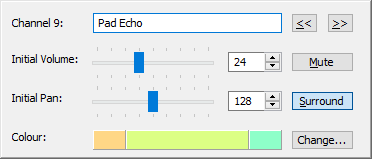
Middle-clicking or Ctrl-right-clicking a channel header (the boxes that hold the channel names and VU meters) in the Pattern Editor or middle-clicking a channel in the Channel Manager brings up the quick channel setings, where a channel’s basic settings can be adjusted without having to go back to the General Tab. The dialog floats on top of the pattern editor and can be closed by clicking the pattern editor again.
- Channel Name: The edit box at the top of the dialog is used to edit the channel name.
- Previous / Next Channel: Next to the channel name are two arrow buttons for switching to the previous or next channel.
- Initial Volume: Depending on the current module format’s capabilities, you can adjust the channel’s initial volume here and toggle the mute status.
- Initial Pan: Depending on the current module format’s capabilities, you can adjust the channel’s initial panning position and surround status here.
- Colour: Clicking the left or right coloured button applies the colour of the previous or next channel to the current channel respectively. The middle button shows the current colour of the channel. Clicking this button or the Change button opens a colour picker dialog to assign a new colour to the current channel.
The channel plugin assignment can be edited directly from the pattern editor and is thus not available from this dialog.