Manual: Setup/MIDI
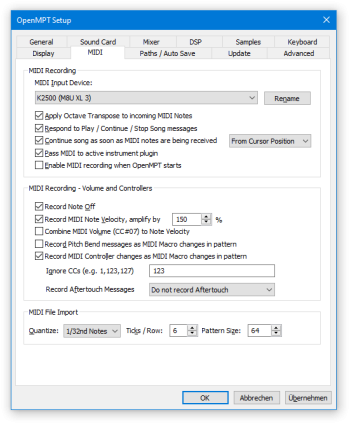
OpenMPT’s MIDI recording is limited, but there are some settings that are worth looking into.
MIDI Recording[edit]
MIDI Input Device[edit]
Shows the device from which MIDI data will be received. Clicking on the field opens a popup menu where you can choose from all available MIDI input devices. If the list is empty, Windows did not recognize any MIDI device — check if you have installed your MIDI interface drivers properly.
You can use the Rename button to assign more easily recognizable (“friendly”) names for MIDI devices to be shown in this list, the MIDI device dropdown menu in the main toolbar and in the MIDI Input / Output plugin. The plugin also uses these friendly names to open the correct MIDI ports for a device even if it was plugged into a different port. For example, if a synthesizer was plugged into “Port A” when a module file was created but is now plugged into “Port B”, OpenMPT will open “Port B” if its friendly name has been updated to the friendly name that was previously used for “Port A”.
For help with setting up MIDI devices for input and output, be sure to also consult the MIDI Reference.
Apply Octave Transpose[edit]
Checking this box applies the pattern editor′s base octave setting to incoming MIDI notes. Effectively, this means that if the base octave differs from Octave 4, this difference is also applied to MIDI notes that are being received.
Respond to Song Messages[edit]
Checking this box allows OpenMPT to receive MIDI messages that cause the currently active song to play, stop, or continue.
Continue Song[edit]
Checking this box allows for playback to resume (after being paused) when any note key on the MIDI device is pressed. You can choose from the dropdown list whether you want to resume playback from the current cursor position or rather restart the pattern from the beginning.
Pass MIDI to Active Plugin[edit]
By default, OpenMPT passes all MIDI messages received from external MIDI devices that it did not process by itself to the active instrument plugin. Unchecking this box will avoid passing those MIDI messages on, which avoids potentially modifying the plugin state through MIDI CCs and the like. Messages that OpenMPT intercepts (such as note-on and note-off messages) are still processed as normal.
Enable MIDI recording when OpenMPT starts[edit]
If this box is checked, MIDI In Record is enabled automatically when starting OpenMPT.
MIDI Recording - Volume and Controllers[edit]
Record Note Off[edit]
Checking this box records Note Off commands (== in instrument mode, ^^ in sample mode) when recording from the MIDI device.
Record Note Velocity[edit]
Checking this box records the note′s key velocity into the pattern as a volume effect. Some MIDI controllers may not support note velocity and will always send the same velocity value. You may also change the velocity amplification factor depending on your play style. If you have a hard playing style and use an amplification greater than 100%, this setting may decrease the dynamic range of the recorded note velocity, unless your MIDI hardware compensates for your play style, for example by applying a velocity curve.
Combine MIDI volume to Note Velocity[edit]
Checking this box takes transmitted MIDI volume changes (MIDI CC 7) into account and multiplies them with the note velocity when notes are entered from a MIDI device, given that “Record Note Velocity” is enabled.
Record Controllers to Macros[edit]
Checking this box makes OpenMPT record incoming MIDI CCs as MIDI macro commands. Note that only macro values are entered; you will need to set up macro assignments in order for the proper controllers to be manipulated. For an easier and more versatile method of recording MIDI events, have a look at the MIDI Mapping.
If you want certain MIDI CCs to be ignored (e.g. because they are triggered automatically by your MIDI device), you can add their decimal number in the exception list.
Record Aftertouch[edit]
If you are using a MIDI device that supports aftertouch (both channel pressure and polyphonic aftertouch are supported), you can enable this option to record pressure changes to the pattern as either volume commands or MIDI Macro commands.
Record Pitch Bend messages[edit]
MIDI pitch bend messages can be record in one of four ways:
- Do not record Pitch Bends: Pitch bend messages are never recorded to patterns.
- Record only as MIDI Macros: In formats that support MIDI macros, pitch bend messages are recorded as MIDI macro commands. Note that only macro values are entered; you will need to set up a macro assignment in order to send these macros as MIDI Pitch Bend messages to plugins.
- Record as Finetune or MIDI Macros: In the MPTM format, pitch bend messages are recorded as finetune commands; in other formats, MIDI macros are used if supported by the format.
- Record only as Finetune: In the MPTM format, pitch bend messages are recorded as finetune commands; in other formats, nothing is recorded.
MIDI File Import[edit]
The following options are used when importing MIDI files.
Quantize[edit]
Since MIDI files are not pattern-based, you need to decide how many time units you want to put within a single pattern row. This setting lets you choose the note length of a single pattern row. For typical MIDI files, 16th or 32nd notes should be sufficient. The correct value of this setting depends on the smallest note unit used in the imported MIDI files, and there is no “one correct setting”.
Ticks / Row[edit]
For further pattern detail, you can choose the amount of ticks per row in the range of 2 to 16. Higher values allow for very precise placement of note delays and note cuts — sometimes maybe too precise depending on how you want to further mangle the pattern data. On the other hand, higher values make it more difficult to import small pitch slides accurately, but with too low values pitch slides may sound too coarse. Hence, it is recommended to use an medium value (like 6) by default and only change it for importing particular files if it is required.
Pattern Length[edit]
Since MIDI files are not pattern-based, you have to select the pattern length on your own.