Manual: Setup/Paths / Auto Save
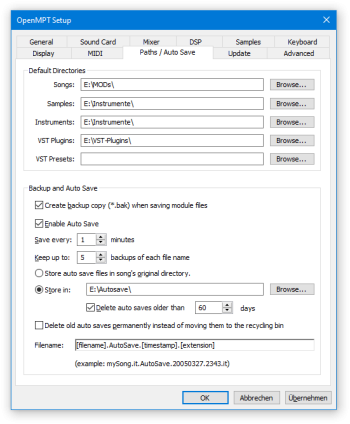
Default Directories[edit]
When opening Open File or Save File dialogs, OpenMPT will default to the folders you enter into each of these fields. The folders are for tracks / modules / songs, samples, instruments, VST plugins and another for plugin presets. You can type the path manually, or you can click on the Browse button next to it to find the correct folder. Both local and network paths are supported. Leaving the plugin preset path empty will always pick the plugin’s directory as the default path when loading presets.
Backup and Auto Save[edit]
Create backup copy[edit]
When this option is active, saving a file will create a backup copy of the original in the same directory.
Auto Save[edit]
Auto saving is used for keeping backups for the current open track(s). A track is only saved automatically if changes were made since the last save or autosave. You will be notified if Auto Save fails for any reason, and Auto Save will be disabled. This page will be opened so you can make adjustments.
- Enable Auto Save: Checking this box enables the Auto Save features below.
- Save Interval: The number of minutes OpenMPT waits between automatic saving.
- Backup Count: The number of auto saves that will be kept per file.
- Backup Location: Indicates where the autosave files will be stored.
- Choosing the “original directory” option will store it in the same folder as the song; Auto saves of new, unsaved files are stored in OpenMPT’s settings directory.
- Choosing the other radio button allows you to select a directory to store all auto saves into, either by entering the folder’s path or clicking on the Browse button on the right to locate the folder. In this case, you can also choose to automatically delete all auto saves older than a given number of days.
- Delete old auto saves permanently: By default, old auto saves are moved to the recycling bin, but you can also choose to delete them permanently, with no way of restoring them. This is not recommended.
- File Name Format: This shows the way the auto save file will be named. It is not editable.