Manual: Comments
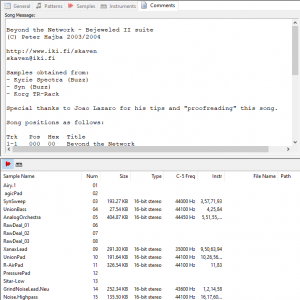
The Comments tab contains a song's comment text (not available in all module formats) and sample / instrument information. In the text box at the top, you can put in comments or notes for the module. The font of this text box can be modified in the Display page of the Options dialog.
The bottom half of the page lists the samples or instruments (depending on the icon chosen) that are used in this track, sorted according to their slot number. In the sample view, the samples are shown with their waveform lengths, bit depth, and frequency at middle C, as well as the instruments the samples are assigned to and the contents of the samples' “File” text field (in the Samples page). If the sample has been loaded from or saved to a file during the current editing session, or if it is an external sample in an MPTM file, its file path is also shown. In the instrument view, the instruments are shown with the sample numbers and envelopes they use, the contents of their “File” text field (in the Instruments page), and the plugins assigned to the instrument (if any).
You can interact with the view in several ways:
- Double-clicking an item or pressing Enter opens the item in the sample or instrument editor.
- Slowly double-clicking a sample or instrument name allows you to rename the item.
- Right-clicking the list opens a context menu, from which you can copy all sample / instrument names to the clipboard, or replace the sample / instrument names by pasting text from the clipboard.
- Samples and instruments can be previewed using the same keys as you would in the pattern editor or using a MIDI device.
- Using Tab quickly toggles between samples and instruments.
- Dragging the column separators in the header resizes the column widths. Double-clicking on the separator resizes the column to fit all of the entries' text.