Manual: Raw Sample Import
Jump to navigation
Jump to search
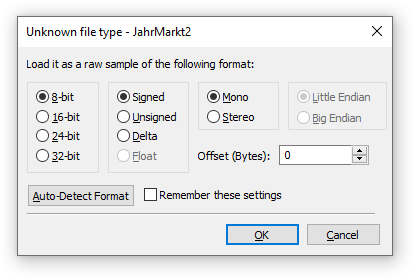
The Raw Sample Import Dialog is shown whenever OpenMPT cannot recognize the format of a sample file, or when using the Import Raw Sample menu item in the Sample Editor. It allows you to import unknown PCM and floating-point sample formats, either by guessing the format or manually entering the correct parameters. The following options are available:
- Bit Depth: Choose between 8, 16, 24 or 32 bits per sample. You can only select floating-point encoding if you set the bit depth to 32-bit here. Choosing 8 bits per sample disables the endianness selection because there is no endianness to consider in this case.
- Encoding: Choose between signed PCM, unsigned PCM, delta PCM and floating-point encoding. Signed is the most common PCM encoding, with unsigned mostly being used in older raw sample formats.
- Channels: Choose between Mono and Stereo.
- Endianness: Endianness defines the order of bytes that represent a value larger than eight bits (one byte). Most sample formats are little-endian, if the sample sounds distorted after importing, you can try using big-endian instead.
- Offset: If the file has a header that is not part of the sample data, you can enter the length of the header here so that it is automatically skipped during import. When choosing Auto-Detect Format, the header is also not considered in the analysis.
- Auto-Detect Format: Analyzes the file to automatically detect the most likely sample format.
- Remember these settings: OpenMPT will automatically choose the same settings for any subsequent raw sample imports. The settings are only remembered within the current editor window, so if you open another module file or open the same module file in another window, you will be prompted again.