Manual: Setup/General
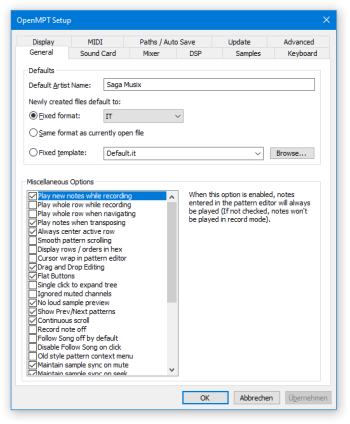
The first tab of the Options page holds miscellaneous settings — namely defaults for module creation, and options that make using OpenMPT easier depending on what you are accustomed to.
Defaults[edit]
Default Artist Name[edit]
Here, you can change the default artist name that is filled in when creating new modules. This name is saved in IT, XM and MPTM files.
Newly Created Files[edit]
Configures the behaviour for creating new files:
- Fixed format: When creating a new file, it will always be of the specified module type.
- Same format as currently open file: If there is already an opened module, the newly created file will have the same type as this module. If there is no module, OpenMPT defaults to the format specified in the previous option.
- Fixed template: Lets you specify a template module that is automatically loaded when creating a new file.
Miscellaneous options[edit]
To enable any of these options, make sure the box is checked next to the text. To get info on what each toggle does, click the text itself, and Help tips will appear on the right side of the page.
Play new notes while recording[edit]
When this option is enabled, notes entered in the pattern editor will always be played (if not checked notes will not be played in record mode).
Play whole row while recording[edit]
When this option is enabled, all notes on the current row are played when entering notes in the pattern editor. This option can be used to preview how the entire row will sound.
[edit]
When this option is enabled, all notes on the current row are played when navigating vertically in the pattern editor.
Play notes when transposing[edit]
When transposing a single note, the new note is previewed.
Always center active row[edit]
Turn this option on to have the active row always centered in the pattern editor.
Smooth pattern scrolling[edit]
Scrolls patterns tick by tick rather than row by row during playback. Pattern scrolling will look smoother at the expense of increased CPU load.
Display rows / orders in hex[edit]
With this option enabled, row numbers and sequence numbers will be displayed in hexadecimal.
Cursor wrap in pattern editor[edit]
When this option is active, going past the end of a pattern row or channel will move the cursor to the beginning. When the “Continuous scroll”-option is enabled, row wrap is disabled.
Drag and Drop Editing[edit]
If enabled, selections can be moved and copied (if Shift is pressed while dragging) in the pattern by dragging them.
Flat Buttons[edit]
Toolbar buttons are displayed in a flat graphic style.
Single click to expand tree[edit]
Single-clicking a node in the tree view will expand it.
Ignored muted channels[edit]
Notes will not be processed on muted channels. After unmuting a channel, muted notes are not resumed.
No loud sample preview[edit]
Disable loud playback of samples in the Samples tab and Tree View. The sample volume then depends on the sample volume slider on the General tab. If this option is disabled, the sample is played at 0 dB.
Show Previous / Next patterns[edit]
Displays grayed-out versions of the previous and next patterns in the pattern editor. This setting is only considered if “Always Center Active Row” is enabled.
Continuous scroll[edit]
When moving past the end of a pattern, the cursor jumps to the first row next pattern.
Record note off[edit]
Record note off events when a key is released on the PC keyboard. Notes recorded via MIDI are not affected by this setting.
Follow Song off by default[edit]
Ensures that “Follow Song” is off when opening or creating a new song.
Disable Follow Song on click[edit]
“Follow Song” is disabled when clicking into the pattern.
[edit]
Check this option to hide unavailable items in the pattern editor context menu. Uncheck to grey-out unavailable items instead.
Maintain sample sync on mute[edit]
Samples continue to be processed when channels are muted, so they can be resumed at the correct position when unmuting a channel.
Maintain sample sync on seek[edit]
When jumping around in the order list, OpenMPT tries to continue samples that are still playing from previous patterns. There are some limitations to this feature — for example, certain pattern commands are not supported, causing the synchronized sample playback to stop.
Automatic delay commands[edit]
Automatically insert appropriate note delay commands when recording notes during live playback. This setting is ignored if record quantization is enabled.
Note fade on key up[edit]
Enable to fade / stop notes when releasing a note key in the pattern tab.
Overflow paste mode[edit]
Wrap pasted pattern data into next pattern. This is useful for creating echo channels. This option can also be toggled from the Pattern Editor or through a keyboard shortcut.
Reset channels on loop[edit]
If enabled, channels will be reset to their initial state when song looping is enabled. Note: This does not affect song loops triggered by pattern commands and is recommended to be disabled to stay compatible with other trackers.
Update sample status in tree[edit]
If enabled, currently playing samples and instruments will be indicated by a different icon in the treeview.
Disable modern close dialog[edit]
When closing the main window, a confirmation window is shown for every unsaved document instead of one single window with a list of unsaved documents.
Double-click to select channel[edit]
Instead of showing the note properties, double-clicking a pattern cell selects the whole channel. Keeping the mouse button pressed on the second click allows the selection to be extended to neighbouring channels by dragging the mouse.
Show default volume commands[edit]
If there is no volume command next to a note + instrument combination, the sample's default volume is shown.